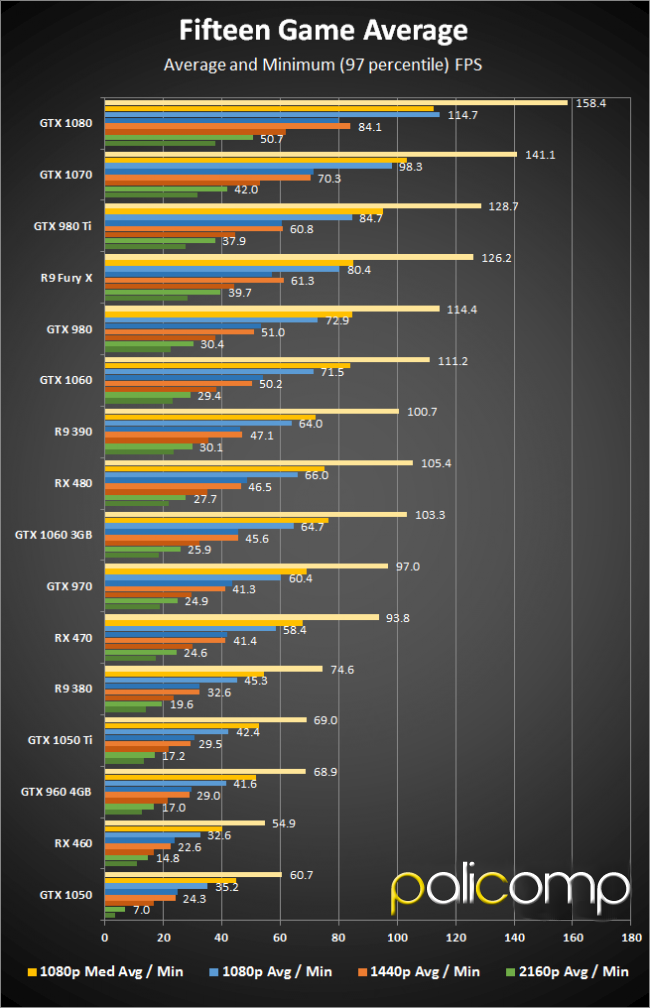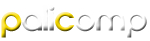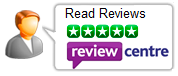WHICH PC DO I NEED?
Here you will find our guide to building the PC to meet your needs:
Choosing and creating your own PC can be an expensive route to go down when you do not know what you need, You get a system in your head and then you price it up and with several upgrades that appear to be minimal price difference can soon add up.
We hope that our guide ensures you get the right system for you at the right price.
The first few questions you need to as yourself, "What you are going to be using the system for?" and "What your budget is?".
For Gaming
Choosing and creating your own PC can be an expensive route to go down when you do not know what you need, You get a system in your head and then you price it up and then you see several upgrades that appear to minimal in price difference, this soon tallies up, we hope that our guide ensures you get the right system for you at the right price.
Gaming PCs come in a near-endless variety of sizes, shapes and configurations, so you'll need to consider what type of gamer you are before you decide on the spec you want. If it is price in mind then the main aim to ensure that the graphics card is the main priority for Gaming, so get a rough idea of your budget then scan our PC's by Price, alternatively create your own using our Online Custom PC Configurator. For entry level gaming, which is one of the most common options for the early teenager era, the like of Minecraft can give hours of joy and the PC specification is quite basic. We recommend that you consider our gaming system which are classed within the Beginner range and majority are PC's under £500.
Do I need an SSD/M.2?
In short no, but one of the most common configuration is to have Windows on an SSD or M.2 drive, if you can afford a high in size drive then happy days, as your Windows and your games can all be stored on one drive and you will then get the best performance possible. Value for performance, a small SSD/M.2 and then a larger standard HDD are a good combo, the larger drive used to home the ever growing sizes of games.
How much RAM do I need?
8GB of RAM is a must now, anymore that this is not needed unless you are High End gaming with the likes of GTA V and other multiple tasks in the background running. It is safe to say that with 16GB of RAM then this will most surely future proof you for the titles released in the next few years.
What Graphics do I need?
If gaming is your life, then the more you invest in the graphics card then the better performance you will get within your games. Shall I have AMD or Nvidia, this is hard one, as you may or may not know, when one side releases a new card that appears to be the next big thing then you can guarantee that on the opposition will have something up their sleeves to out perform them with price and performance. See what the latest graphics cards perform at over various games and resolutions:
For Video/Graphical Work
Although it is not a necessity we would always advise that an Intel i5 option or a AMD Ryzen 5 for processing performance. Although some heavier intensive CAD software can utilise the graphics, the CPU and the RAM are the main priority for this use. We have a dedicated range for such use which you can find under the Photo & Video PC's. These are hand-picked components that we think for the price given will give the best performance.
Do I need an SSD/M.2?
Not a necessity, however having such drives as your main boot drive then you will benefit from the speed increases on opening the programs installed to the drives. For Video editing, if working on large files it is a good idea to have such a separate drive to use as a scratch disk, A scratch disk with quick data read & write speeds will reduce the impact of running out of RAM. A scratch disk with quick data read & write speeds will reduce the impact of running out of RAM, by ensuring your CPU can access data not stored in your RAM as quickly as possible. Often the files you are working with are far larger than your RAM can hold anyway, so running out is inevitable, in these cases, using a speedy scratch disk is especially beneficial. Using a scratch disk will also ensure that your RAM can access your data as quickly as possible. Further increasing performance.
How much RAM do I need?
For the latest version of Photoshop, at least 8 GB of RAM is recommended. Photoshop uses random access memory (RAM) to process images. If Photoshop has insufficient memory, it uses hard-disk space, also known as a scratch disk, to process information. Accessing information in memory is faster than accessing information on a hard disk. Therefore, Photoshop is fastest when it can process all or most image information in RAM.
What Graphics do I need?
Although a considerable amount of specialist software is adding GPU acceleration support, the current demand on the video card is actually relatively light. Even an entry video card will be able to provide a huge boost in performance for GPU accelerated effects and there is a sharp drop in performance benefit by using anything more than a mid-range video card. There is still a performance benefit to using a high-end card like the GTX 1080, but beyond a GTX 1060 you are only going to see 2-3% faster performance by upgrading to a more expensive card, unless you like your gaming also.
For Home/Office use
Intel's latest Celeron and Pentium ranges are the most desirable CPU choice at the moment. These support the latest DDR4 technology. We have a dedicated Home & Office PCs section.
Do I need an SSD/M.2?
Not a necessity, however having such drives as your main boot drive then you will benefit from the speed increases on opening the programs installed to the drives. You can pretty much safely say that once you have had a system with an SSD/M.2 drive included then you will find it hard to go back to one without, the general speed increase is so noticeable that when you revert back it will enlighten you to your impatience.
How much RAM do I need?
For everyday use 4GB can be an option, ideally the ideal amount of RAM for any desktop PC now is 8GB. Majority of people will want several tasks performing at the same time which will take up your system RAM. Youtube/E-mails/Office/Websites all running together can creep upto the 3/4GB level, so 8GB is advisable.
What Graphics do I need?
Here you have go to ask yourself the question "Am I going to be gaming", "Will I be doing any sort of Video/Graphics work" - If your answer is NO for sure then integrated graphics will be suitable for your needs, Some can support upto 4K and all will easily achieve the most common 1080 settings for most displays.
What Parts/What Brands
Do Brands matter?
One of the most common reported issues with the bundles that we sell is when customers use 'cheap' PSU's and then go and get the best graphics card they can possible. This results in issues in games and then inevitably a failure further down the line, so one thing to not cut costs on is the PSU, go for branded options for reliability and efficiency. We tend to use FSP as one of our lines purely on the basis of there massive archive of 80+ and Bronze/Silver/Gold certifications. 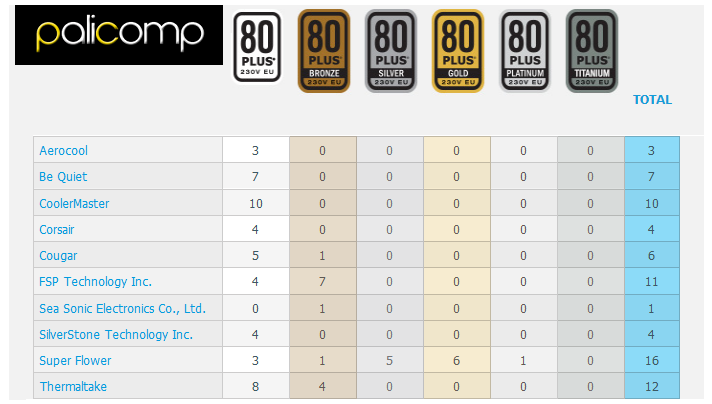
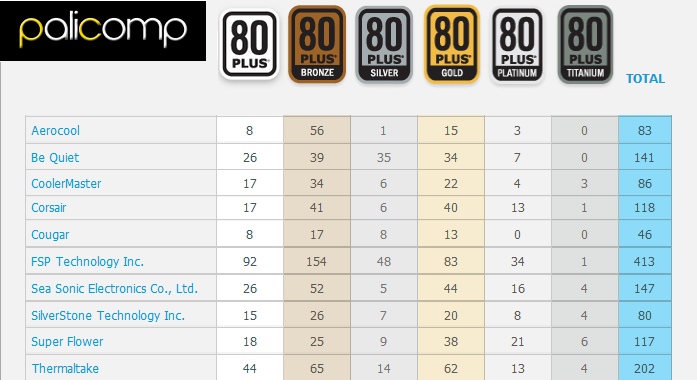
Understanding what's inside a PC
CPU
The Central Processing Unit, or CPU, or processor, is the brains of the operation: it handles all those calculations that keep your computer actually working. The CPU inside your machine is the main (but not the only) contributor to its overall speed and performance. CPUs have a certain number of cores, mini computing units that are effectively CPUs in their own right—they let your computer work on multiple tasks at the same time, so the more cores the better. On top of this, each core has a clock speed, a measurement of how fast it can do its number crunching, usually measured in gigahertz (GHz). Comparing the performance of CPUs based on core number and clock speeds is notoriously difficult (sorry). That’s because multiple factors are involved, most related to the microarchitecture of the CPUs. The microarchitecture is basically the way that the cores and the other bits of a CPU are packed together.
The two big computer CPU makers, Intel and AMD, have their own microarchitecture designs. When you see references to Intel Skylake, Intel Kaby Lake, or AMD Zen (on Ryzen chips), this is what’s being referred to, and newer is always better as successive microarchitectures allow the CPU to work faster and more efficiently (and use less power).
Intel and AMD also apply their own labels—i3, i5, and i7 in Intel’s case—to indicate relative performance within a microarchitecture family. It’s a useful shorthand reference to the power you can expect, with i7 CPUs the best of the bunch from Intel. In AMD’s case, you’re talking about Ryzen 3, Ryzen 5 and the top-end Ryzen 7.
If you want the very best processors around, you should also look out for what Intel calls hyper-threading and what AMD calls simultaneous multi-threading. These technologies effectively double the number of cores (virtually, not physically) so you’ve got significantly improved performance for demanding applications like video editing or CAD software.
Unless you’re building your own PC from scratch, that’s probably all you need to know when looking at system listings, but CPUs have numerous other specs, including the amount of high-speed memory cache and the extra graphics processing capabilities that are on board. If your CPU has enough integrated graphics oomph, you don’t need a separate card or chipset.
RAM
Random Access Memory or RAM gives your computer room to think, and the more of it the better, as long as you can afford it. When you’ve got 3,000 browser tabs open, the RAM is the first to suffer, because your computer’s trying to remember what’s in all of those 3,000 tabs at once.
More RAM helps your computer deal with bigger images and files, or more images and files at once, or more open tabs, or more applications running simultaneously—it’s not a direct measure of the raw speed of your machine but it certainly helps performance, especially when you’re trying to do a lot.If the RAM gets overloaded, your computer sometimes stores data it needs on the (slower) hard drive instead, which is one reason more RAM equals a speedier experience.
For the majority of users shopping for a desktop, all that really matters is how much RAM is installed, but dig deeper and there are plenty of additional specs to consider—especially if you’re trying to build the fastest computer you can. Clock speeds appear again, usually in terms of a frequency rate, which help to determine how fast the RAM can read and write data as well as how much data the RAM can handle at once (its overall transfer rate). Latency, or how fast the RAM responds to instructions, is an important specification as well.
One other prominent specification is DDR or Double Data Rate, with DDR4 being the best yet for consumer computers (and an upgrade over DDR3)—it has faster clock speeds, lower power draw, and lower latency.Yet more RAM specifications relate to stability and how well your RAM sticks can handle errors, but again, this isn’t something that most of us will have to worry about: the performance differences only become apparent in very specialist tasks. We have tried to guide you above for the amount of RAM to have dependent on what you are going to be using the system for.
GRAPHICS
The other big factor in computer performance, particularly if you’re gaming or working with a lot of video and images, is graphics. We only gave it a brief mention in the processor section, but many Intel CPUs now come with a decent amount of graphics processing power built in, enough for most users to get by with a bit of web browsing, Twittering, essay writing and even light image editing and gaming. You can also get integrated graphics chipsets built into the motherboard as well as the CPU.
Integrated graphics share memory with the CPU and aren’t as powerful as having a dedicated (or discrete) card, but it’s a cheaper option that also draws less power, which is why it’s often deployed on laptops where battery life is important.
Wherever it’s installed on your system, the GPU (Graphics Processing Unit) churns through calculations just like the CPU does, but only the number-crunching related to rendering pictures, animations, and videos on screen. GPUs are much better at performing many operations in parallel, as you can see here, which is why they’re now being used in other areas like science and encryption.
In terms of specs, it’s not particularly easy to weigh one graphics card or GPU against another. You’ll see reference to number of compute units (like cores in a CPU) and raw clock speed. As with a CPU, these are two key factors to consider, but also keep an eye out for FLOPS, or Floating Point Operations Per Second—a type of maths operation particularly important in graphics.
Video card GPUs come with their own RAM or video RAM (vRAM). This works in a similar way to the computer’s main RAM, but deals solely with graphics (with the same specs references to speed and bandwidth). The more RAM your graphics card has, the more pixels it can render in memory at once, which leads to games running at higher resolutions with faster frame rates.
Essentially video cards are like separate miniature computers, with processors, RAM and architecture all of their own, and the same performance factors apply.
STORAGE
The CPU, RAM, and graphics are the main specs to consider when assessing your own computer or looking out for a new one, but there are of course other components to bear in mind as well, which you’ll see in our system listings. The hard drive is very simply the amount of room you’ve got to store stuff permanently (it remembers its data, unlike the RAM). Need more storage? Get a bigger hard drive. Solid-state drives used in a lot of our systems now have no moving parts and are faster than the older mechanical hard disk drives, but they’re also more expensive and don’t offer as much capacity. Newer technologies like hybrid drives are looking to find a better compromise between the two. But with SSD and M.2 drives prices reasonably low now they are definitely worth considering.
You probably won’t give any thought to your motherboard unless you have to build a PC yourself, but it acts as the nervous system for the whole machine and connects all the various bits together. Motherboard specs, such as they are, don’t make a huge difference to overall performance but they can help the key components work together more efficiently and faster. The motherboard also dictates how many input and output ports you’ve got on your system. Other specs you see should be self-explanatory, like the size of your monitor or the number of memory card slots you’re getting. If you ever want any advice then simply call us and we will assist you.